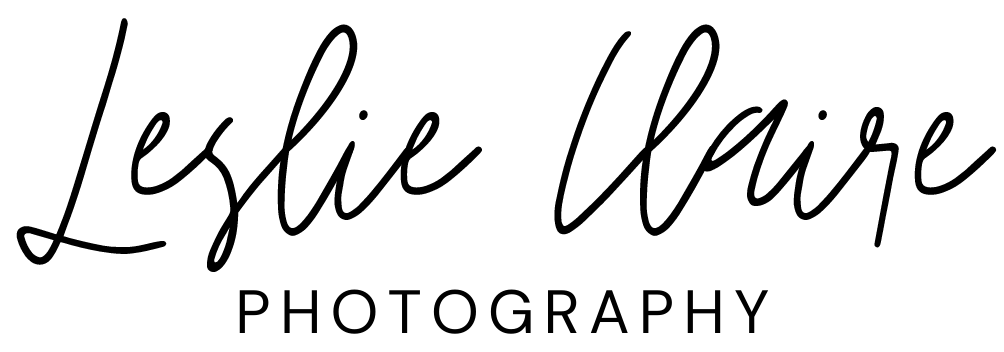are you ready?
Your Pictures Are Done!
You've probably just received two links: one to a digital album of your photos, and one to this webpage!
The instructions for downloading your photos are fairly simple. There are two methods for doing this: on your mobile device, and on a desktop/laptop computer. These are each given below with screenshots and what you should see to lay out how to do it. This process is free and gives you the best quality photos you can get, as well as without the exchange of disks or flash drives!
As always, if you have any questions, please do not hesitate to call or text me and I can help! My phone number is 865-278-4961.
Desktop Downloading
Step 1
Click the link you received. It should bring you to a page that looks like this, regardless of your computer type. Next, click the small download icon circled.
Step 2
This should bring you to a pop-up asking for your email address*. Input the email that best works for you and click “send email.”
*They might ask you to verify your email. You'll want to go to the email address you gave them and click the link they sent to verify that the email entered is correct. (If you don’t get an email within a minute or two, check your spam folder!)
Step 3
Now they will package up your photos into a zip file for you to use anywhere! It will take a few minutes, but you will receive another email with the zip file download link, and you're all set!
Step 4
Sometimes the gallery will be packaged into two or more zip folders, depending on the size of the gallery. Remember to scroll down to download all of them!
A Reminder…
If you ever lose your photos or need to redownload them, simply save the email I sent and reuse that link. For privacy, my client galleries are only viewable via the link that I shared with you, so you can reuse that should you need to redownload.
Per my contract, I only keep photos in my database for seven years. If you would like suggestions on storage options for your photos, I am more than happy to provide some thoughts and ideas. Some easy solutions are flash drives, external hard drives, and saving to a desktop computer. Saving to more than one place is so important so you don’t lose your valuable photos and memories!
Mobile Downloading
Step 1
Similar to the desktop instructions, the first thing you’re going to want to do is click the link sent to you in the delivery email. It will bring you to your private gallery on SmugMug.
Step 2
Now you have two options for downloading your photos. The first is to download your whole album at once, and you do this by clicking the download icon underneath the cover photo circled to the right.
This should bring you to a pop-up asking for your email address*. Input the email that best works for you and click “send email.”
*They might ask you to verify your email. You'll want to go to the email address you gave them and click the link they sent to verify that the email entered is correct. (If you don’t get an email within a minute or two, check your spam folder!)
Step 3
Now they will package up your photos into a zip file for you to use anywhere! It will take a few minutes, but you will receive another email with the zip file download link, and you're all set.
Sometimes the gallery will be packaged into two or more zip folders, depending on the size of the gallery. Remember to scroll down to download all of them!
Option: Download Individual Images
Your other option for downloading via mobile is to download only the photos you want, or go about them all one by one.
To do this you need to just click the photo that you want to download, then look for the three dots in the top right corner of your screen. An options menu should pop up, and all you have to do is click “add to photos.”
Just a reminder: I highly recommend against screenshotting photos. This decreases the quality of your images significantly, and will greatly change the resolution.
A Reminder…
If you ever lose your photos or need to redownload them, simply save the email I sent and reuse that link. For privacy, my client galleries are only viewable via the link that I shared with you, so you can reuse that should you need to redownload.
Per my contract, I only keep photos in my database for seven years. If you would like suggestions on storage options for your photos, I am more than happy to provide some thoughts and ideas. Some easy solutions are flash drives, external hard drives, and saving to a desktop computer. Saving to more than one place is so important to not lose your valuable photos and memories!
to get the best quality photos
Follow the steps above to download the largest size of the photo available. Screenshotting photos, right-clicking to save, and other go-arounds can reduce the quality of your photos by a good deal, which can lead to fuzziness, low-resolution, and grain.
As always, if you have any questions or concerns I can help! Just call or text me at 865-278-4961.